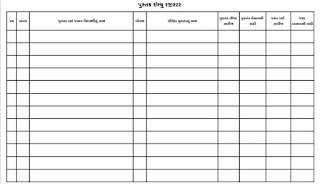Pustak Issue Register in PDF and EXCEL Format
This module plays the issue register of school library books. Students can register their books easily and quickly when issuing a book. Which book is currently available to anyone who knows how many books a student has read? Also monthly and standard-issue registers can be printed.
Issue the book - Select the first book and student to issue the book. To select the book, you will type the book number or name and the list of the book will be filtered accordingly. Thus find the book immediately.
 |
| Pustak Issue Register |
Similarly, in order to select a student, select from the list that will start by typing their name. After selecting the two, clicking on the "Issue Book" button will be added from the menu. The color of this entry is red. The status of this book will be changed to "Issued" in the book register.
Return book - Select the book to return to book return. In the filter panel, the student's name will appear in the filter panel to find the entry. Select the book to return to and click on the "Return Book" button from the menu. The color of this entry turns green. The book gets into the available position in the book register.
Download Pustak Issue Register
Remove Entry - To delete the entry in the book, select the entry, and click this button. You can select and remove more than one entry at a time.
Update - Click this button to modify the book's entry. You will only be able to change the issue and return date as well as the details of the note.
Save - Click this button to save the correction for details.
Print Book Issue Register - Click this button to print the book issue register for all entries.
Click on the below link to download the pdf format of the Pustak Issue Register.
Click on the below link to download the pdf format of the Pustak Issue Register.
Print Selected Entries - Click this button to print the book issue register for all entries. The first column in the table to select the entry for print is given for the print selection. Check and select it. To select all the entries that appear in the list, right-click on the column headings in the Print Selection and select the appropriate option from "Select All" or "Opt-Out All". If you want to print according to standard or duration then use this register.
Print Table - When printing a list with a specific entry or column, click this button to print the table directly by filtering or sorting it and removing columns or changing the order accordingly. If you want to print according to standard or duration then use this.
You May Also Like :